- /
- /
- /
How can I use the Text Optimizer?
The Text Optimizer is your main working space within the Textmetrics platform. Watch the video below or keep reading for more information on how to use the Textmetrics Optimizer.
Watch video
Watch this video for an introduction on how to use the Optimizer, and a rundown of the different features you can access there:
Let’s take a look
The Optimizer, shown in the image below, is the place where you can start creating your content.
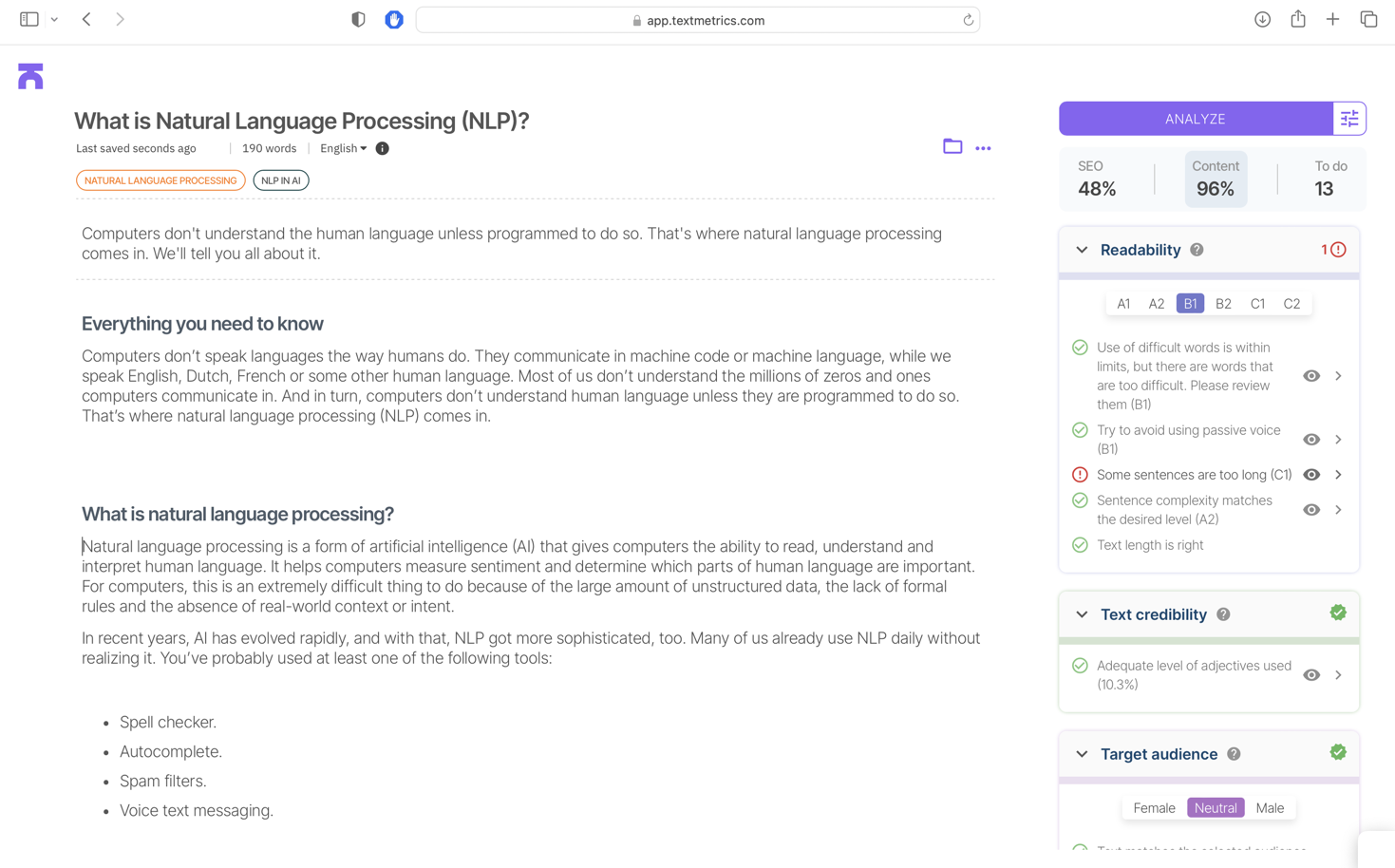
In the text fields near the top of the screen, you can enter the title of your page, a page description, and your keyword/synonyms. More information on the SEO section of the Optimizer can be found here.
The body text in the Optimizer is your actual working space. This is where you’ll write, edit, and improve your content.
You can type or paste your text into the main field, underneath the toolbar. If you want to Optimize a text you have written earlier, it is also possible to import documents or URLs directly into Textmetrics.
How to use the toolbar
Like with any text Optimizer, Textmetrics offers a handy toolbar to help you format your text. Here, you can:
- Format paragraphs or headings (H1-H6)
- Bold, italicize, underline or strikethrough your text
- Change the font color or highlight your text
- Apply superscript or subscript
- Apply numbered or bullet lists
- Change your text alignment
- Insert hyperlinks, images, or videos
- View your page in HTML
Analyze your content
On the right, you will see the suggestions on how to optimize your text. Textmetrics assesses the SEO performance in real time. This means that while you edit, your SEO score and the optimization suggestions that are given will change automatically.
To view Content Quality, press the Analyze button to see the things you may want to improve.
Remember: once you’ve edited your text, you’ll have to click Analyze again to update the content score and suggestions.
The content score is based on a combination of the different checks, such as readability (language level), target audience, and more. You can adjust the rule settings according to the text you’re writing or based on your intended audience. These settings affect the way the score is calculated. For instance, if your text should be easy to read for everyone, select B1 as your desired language level. But if you’re writing for a professional audience, you may want to change this setting to B2 or C1.
Other settings you can adjust are: Target Audience (masculine, neutral or feminine language) and Sentiment (positive, neutral, negative tone of voice).
Furthermore, you can choose the kind of analysis you want Textmetrics to perform. Each category has a toggle which you can switch on or off. When off, these rules will not be taken into account during the content analysis. This way, you are in charge of what checks your score is based on.
Other features (right menu)
We’ve handled the Optimize tab, but there is much more to be discovered in this menu on the right. A rundown of the different features is given below.
Optimize:
Analyze your content in terms of SEO and Content Quality.
Keyword:
Use the Keyword tab to enter or change your keywords – here you’ll also find a handy tool which can tell you what keywords are best to use.
Monitor:
The Monitor tab will bring you to our Pagetracker function, which you can use to track your page’s Google position over time.
Import & Export:
Under Import & Export you can import an existing URL into the Optimizer. Furthermore, you can export your optimized page in different formats. Have a look at our other articles to learn more about importing pages and exporting your content.
Tools:
In the Tools tab you can access several of Textmetrics’ other functionalities. Here, you can:
- check your web page for Accessibility-issues (WCAG)
- extract keywords from your page or a URL
- check which keywords are used, and in what frequency (Keyword Density)
Version History:
This can be used to restore previous versions of your page. Note: this list only shows versions you’ve saved manually (by pressing the Save button). Auto-save versions cannot be restored.
Settings:
Several settings for the page you’re working on, such as:
- Which ruleset applies to your SEO and Content scores
- Autosave settings
- Share Page option
Under Settings you can also select which wordlists to use for your text.