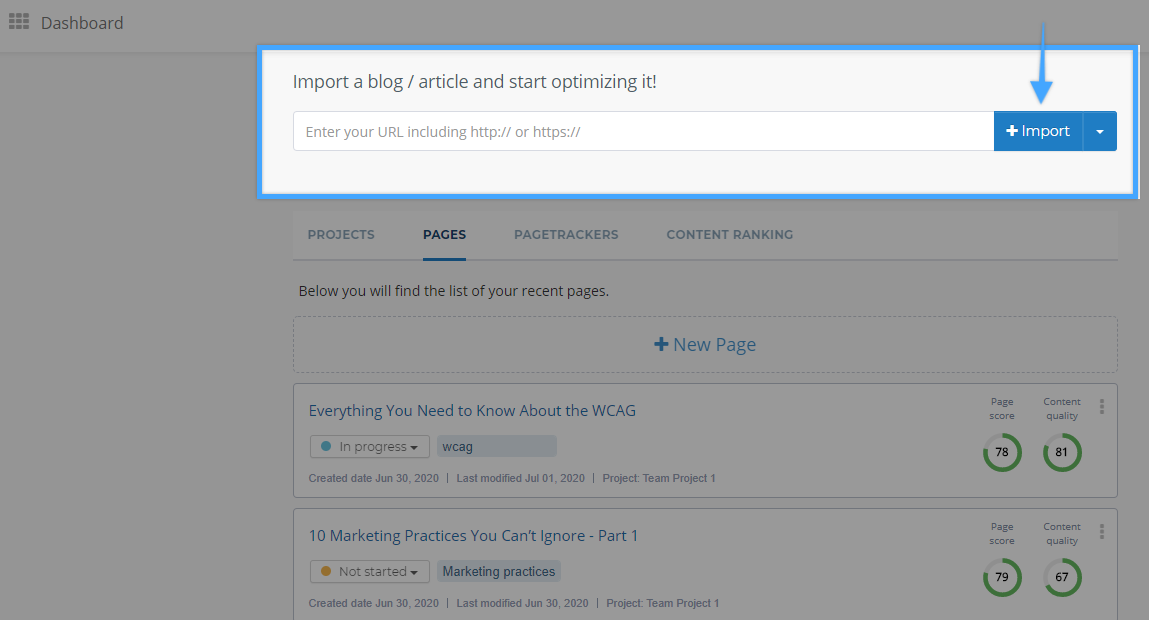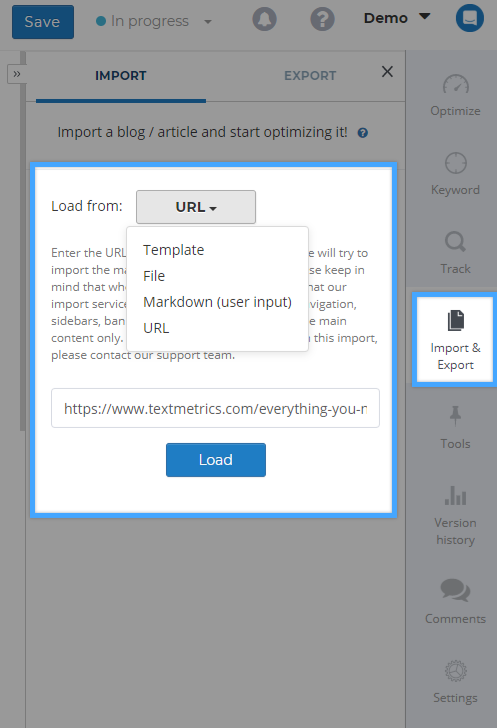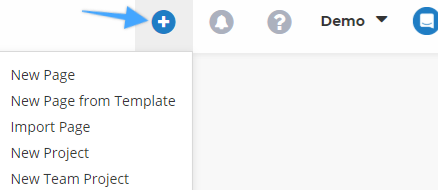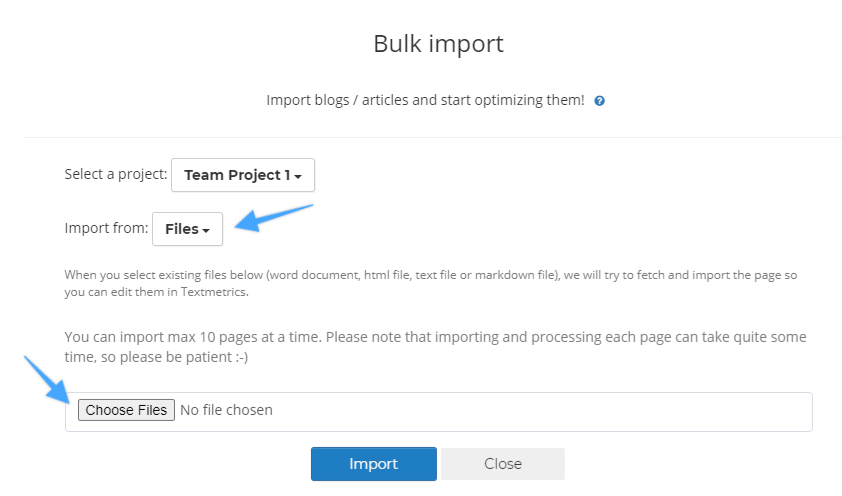- /
- /
- /
- /
Can I import my existing web pages into Textmetrics?
In addition to optimizing any new content you want to publish, Textmetrics also gives you the opportunity to check the quality of your existing web pages. There are several ways to import your content into Textmetrics – watch the video below or keep reading for a step-by-step instruction.
Watch video
Importing web pages in Dashboard
You can easily import your content straight from the Dashboard. At the top of the page, enter the URL of the page you wish to optimize and click + Import.
It is also possible to import multiple URLs at once – click the arrow next to the Import button and select Bulk Import.
Creating a new page
In the Dashboard or Page menu, click + New Page to create a new page. In the menu on the right, select Import & Export. Under the Import tab, enter the URL of the web page you want to optimize and hit Load.
Here, you can also opt to import a text file instead of a URL. Select File from the drop-down menu and choose a file from your computer.
Importing multiple documents
If you want to load multiple files, you can use the + icon at the top of the page. There are several options in this drop-down menu. Click Import Page to open the window shown below. Select one of your projects to work in and click Choose Files to browse your computer for the text files you want to optimize.
Good to know:
- In Bulk Import, you can import up to 10 documents or URLs
- Supported formats are Word, HTML, text and markdown